Delivery*
Free for orders $200 & above!
GeoCP-AT - GeoAlarm Wireless Touchscreen Alarm Control Panel (for WiFi/Cellular AT&T LTE)
GeoCP-AT Control Panel Description:
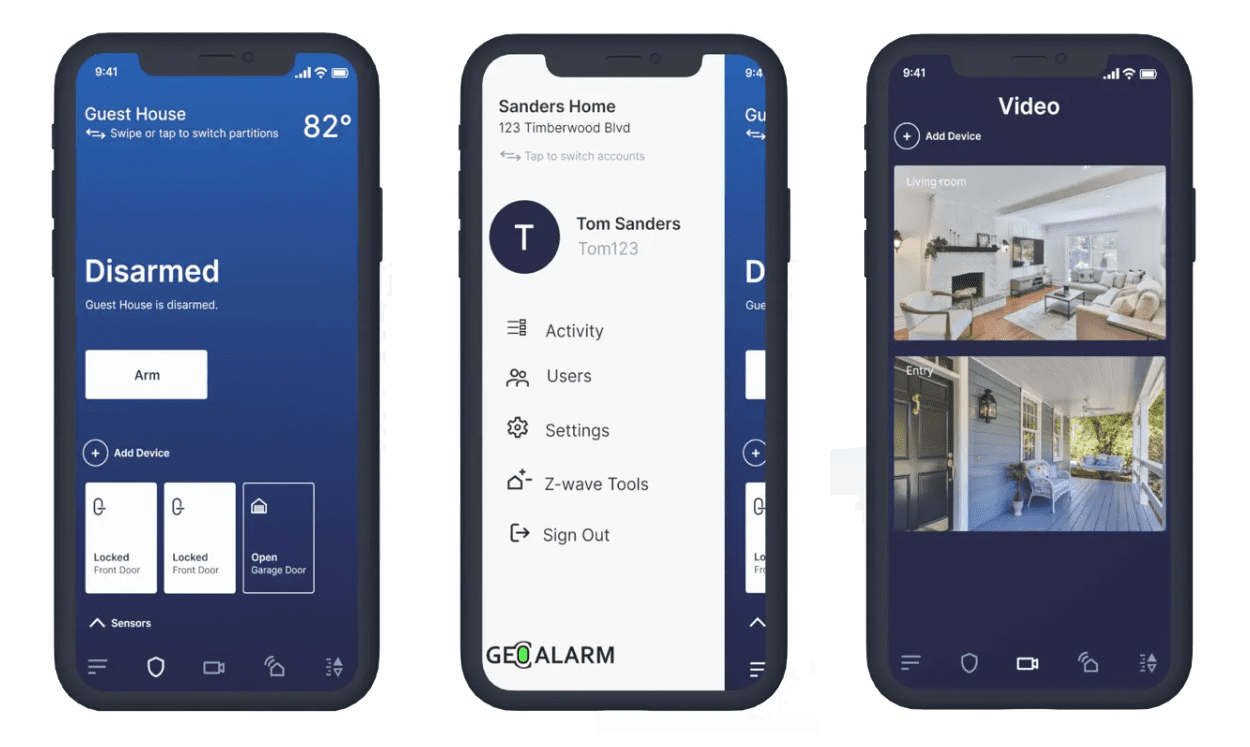
The GeoCP-AT wireless control panel (the "brains" of the GeoAlarm security system) is an all in-one smart security platform that integrates burglary intrusion, smart home automation, security cameras, and video doorbells into one place. The GeoCP-AT panel features dual-path (wifi/cellular AT&T 4G LTE) alarm communications and a color-graphic touchscreen display that allows the user to take control of the Z-Wave lights, locks, doors, garages, thermostats, and compatible wireless GeoSeries™ encrypted burglary intrusion security sensors.
Designed by professional's for the small business and home security market. Utilizing an aesthetically pleasing user friendly interface, the GeoCP-AT wireless smart controller takes full advantage of it's large 7" LCD touchscreen that features 1024 x 600 resolution and a 5MP front panel video camera. The GeoAlarm controller simplifies the bundling of burglary intrusion, smart home automation, security cameras and video doorbells into one convenient app. Manufactured with competitive advantages over ADT®, Ring®, SimpliSafe®, and other DIY security industry leaders, the GeoAlarm® was developed to outperform the competition. Leveraging high-quality technology, the next generation touchscreen controller features a smart device chipset, Android OS 7.1 operating system and supports 5 wireless radios - AT&T® 4G LTE Cellular, Dual Band WiFi 802.11 a/b/g/n, Sub-1 GHz RF Security encryption, Z-Wave Plus® with S2 encryption and Bluetooth® LE 4.2 wireless secure connectivity.
Containing a built-in 5M pixel, on-board, fix-focus front camera, the GeoCP-AT panel capture's disarm photos along with the date, time and who disarmed it. And, the panel is also designed to record video right when the panel goes into alarm. For interactive home control, just download the GeoAlarm App, which is available on both Google Play® and Apple's App Store®. With the GeoAlarm installed in your small business or home, the end user can remotely arm/disarm the panel, turn the smart thermostat on/off, and monitor any of the security cameras from a phone.
The GeoAlarm panel includes both WiFi and Cellular 4G LTE radios that work together to create a dual-path redundant connection to the 24/7 PRO central station and/or end user for DIY self-monitoring services. The panel can handle up to four partitions that can be programmed to restrict access to any portion of the security system, that is desired to be operated independently. With up to 128 wireless zones and 40 user codes, this security and automation panel is simple to expand at anytime. It supports flexible mounting options, for either a wall-mount installation or by attaching the included table top stand, making it a breeze for the end user to setup.
Product Features:
- Color Graphic Display - Easy-to-use 7" large capacity touchscreen controller
- AT&T Cellular Radio - Fast, reliable and future-proof communications
- Dual-Path Connectivity - WiFi and Cellular 4G LTE improve latency, reliability
- Secure Encryption - Make your home safer with wireless GeoSeries™ encrypted security sensors
- Sub-1 GHz RF Sensors - Industry-leading range (250M) Strong, Reliable RF Signal
- Panel Access Point - Communicate with secure network
- 5MP Panel Camera - Take disarm/arm photos, alarm videos and sends them to secure cloud and your phone
- Z-Wave Plus - Control lights, locks, thermostats, garage doors, etc.
- Security Alarm Process - DIY and Professional GeoArm 24/7 security alarm monitoring to protect your home or business
- Audio Event Detect - Sense Smoke, CO, Glassbreak alarm detection
- GeoAlarm App - Download on Apple App Store and Google Play
* Parts listed above require a subscription for GeoAlarm monitoring services.
▼ GeoSeries™ Encrypted Security Sensors ▼
▼ GeoAlarm Video Surveillance Products ▼
▼ GeoAlarm Home Automation Devices ▼
Product Reviews
Fantastic Security at Your Fingertips!, July 27, 2024
GeoCP for AT&T, July 10, 2024
Posted By: Daniel N.
3 people found this review helpful
The GeoCP-AT offers comprehensive app control, which has been a game-changer. Through the app, I can easily manage all aspects of my security system, from arming and disarming to receiving real-time notifications. The app is intuitive and user-friendly, making it easy to navigate and control my security settings.
One of the features that truly excited me was the home automation capabilities. With the GeoCP-AT, I can automate various functions within my home, such as controlling lights, thermostats, and other smart devices. This integration has made my daily routines more convenient and efficient.
The video functionality is another highlight. The control panel supports video monitoring, allowing me to keep an eye on my property at all times. The video quality is excellent, providing clear and detailed footage. Additionally, the inclusion of a video doorbell has been fantastic. I can see and communicate with visitors at my door, enhancing both security and convenience.
Other features that got me excited about the GeoCP-AT include its easy installation and robust design. Setting up the system was straightforward, and it?s clear that the control panel is built to last. The overall performance and reliability have exceeded my expectations.
3 people found this review helpful
The GeoCP-AT offers comprehensive app control, which has been a game-changer. Through the app, I can easily manage all aspects of my security system, from arming and disarming to receiving real-time notifications. The app is intuitive and user-friendly, making it easy to navigate and control my security settings.
One of the features that truly excited me was the home automation capabilities. With the GeoCP-AT, I can automate various functions within my home, such as controlling lights, thermostats, and other smart devices. This integration has made my daily routines more convenient and efficient.
The video functionality is another highlight. The control panel supports video monitoring, allowing me to keep an eye on my property at all times. The video quality is excellent, providing clear and detailed footage. Additionally, the inclusion of a video doorbell has been fantastic. I can see and communicate with visitors at my door, enhancing both security and convenience.
Other features that got me excited about the GeoCP-AT include its easy installation and robust design. Setting up the system was straightforward, and it?s clear that the control panel is built to last. The overall performance and reliability have exceeded my expectations.



























